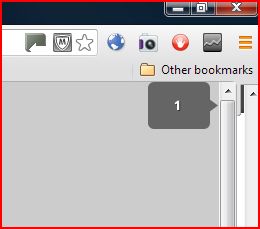Print or save Google Chrome page
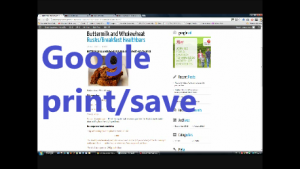
How to print or save a web page with Google Chrome
This tutorial shows a quick and simple way to print or save a google chrome web page. How to print or save a web page with google chrome is a short practical demonstration of how to print a web page or save a web page to your computer as a PDF file with Google Chrome.
If you have been using Firefox or Internet Explorer, Chrome may seem a bit unfamiliar when you first start using it but it is well worth the effort to persist. I will post a few basic 'how to's' with Chrome to help readers with the transition. Printing and saving webpages is one of the things I gather some people have a problem with. It is not a good idea to save a web page as web link, because web links can disappear off the web or change their address in which case you will no longer have access to them. If you want to save something for the long term it is best to print out the web page or to save it as a PDF file on your computer.
Method
First step is to click on the icon with the 3 orange bars on the top right of the Google Chrome screen, and then select print from the drop down menu. This brings up a print preview screen with a control column on the left. Near the top of the column under ‘destination’ you will see either ‘Save as PDF’ or a description of your printer if you wish to change the current option… you guessed it press the ‘change’ button.
The link below the image is a step by step demonstration on how to do all this.
This video demonstrates how to save or print a webpage with Google chrome:
Comments are most welcome, try this and send us some feedback☺️ Why not visit our channel and browse through our other videos? http://www.youtube.com/c/AnnErasmus
Short Disclaimer/disclosure: My videos/articles are for informational and educational purposes only, you should consult with a professional before attempting anything seen or done in my videos/articles. Please read full disclaimer here: https://basiclowdown.com/disclaimer-disclosure-page/