Excel column width.
Anyone who has worked with Microsoft Excel will have experienced some frustration with data overflowing the default column width. Excel then does its own thing with your data as shown below. Below are some Excel Tips on column width.
There are a few ways to sort this out:-
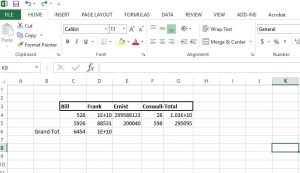
Excel on column width – adjust individually.
Option 1 adjusts each column width individually to match the data by trawling the column concerned at the top where it is assigned a letter (ABC…etc) your curser will appear as a down arrow (↓) at first then turn into a left/right double arrow (↔) as you touch the right hand vertical line of the column. If you double left click at this point then you will see that column width adjust automatically to fit the cell with the most data. Repeat this for each of the columns you would like to change. This gets a bit laborious if you have many columns to adjust.
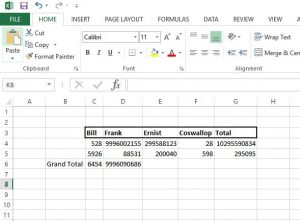
Excel on column width adjust – simultaneously.
Option 2 allows you to adjust the width of a selection of columns simultaneously. First select the columns by left clicking and dragging across the top letters assigned to each column to highlight them. Then move the cursor to any of the vertical lines dividing the columns within the selection and when the cursor turns into a double left/right arrow the double left click and voila, all columns will be adjusted together. Columns will all be of different widths according to volume of data in each. If you would like all columns to be of the same width, defaulting for the one with the most data then try option 3.
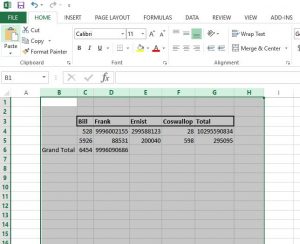
Excel on Column width – adjust simultaneously to a specified figure.
Option 3 formats a group of selected cells to a specified column width. To do this, first select an area by dragging your curser diagonally through them. Then with the menu tab selected at the top of the worksheet find the box for ‘cells’ (top left) and select format cells and then from the dropdown menu select column width. You will be prompted to enter a specific value. The units used for column width are characters of standard font width so bear in mind that the default column width in excel is about 8.5 characters and just your input accordingly. When you click ‘OK’ all columns in your selection will be reset to the width you have entered.
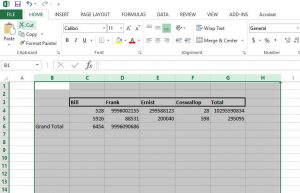
If you would like to see this demonstrated in a video, click the link below:-
https://www.youtube.com/edit?o=U&video_id=solbXew43KI&feature=vm
Below are more Excel videos:
Comments are most welcome, try this and send us some feedback☺️ Why not visit our YouTube channel and browse through our other videos? http://www.youtube.com/c/AnnErasmus
Short Disclaimer/disclosure: My videos/articles are for informational and educational purposes only, you should consult with a professional before attempting anything seen or done in my videos/articles. Please read full disclaimer here: https://basiclowdown.com/disclaimer-disclosure-page/