
No sound on the computer?
No sound on the computer? This can be very frustrating but I use this simple routine and can usually solve the problem in a few minutes. Rule number 1, Always check the easy stuff first and if you change any setting do a screen shot of the original settings so that you can roll it back if things go wrong. If you want to know how to do a screen shot in windows 10 then watch this video. It may also be a good idea to make sure that you have a system restore point set up in case you need to revert to your earlier settings.
Here is an outline on how to create a restore point.
In the search box on the taskbar, type ‘Create a restore point‘, and select it from the list of results.
On the System Protection tab in System Properties, select ‘Create’.
Type a description for the restore point, and then select ‘Create’ > ‘OK’
This is the sequence that I go through to look for common sound problems on the computer:
- Check sound volumes on the system and apps are not turned down or muted.
Bottom right of task bar is a speaker (audio) icon, click on that. This will show the ‘Master Volume’ slider. Make sure is not muted (X) or turned right down to the left. Also check the speaker icon on the video or app you are using. If you have an external sound device (like speakers or earphones) make sure they are plugged in correctly and turn on and volume is turned up if they have independent controls. USB sound devices usually load and set up automatically and will show up in the drop down menu of the task bar audio icon. If not working then try a different USB port, some devices, like my mic, will only work on USB 2 ports and not USB 3 and I presume vice versa.
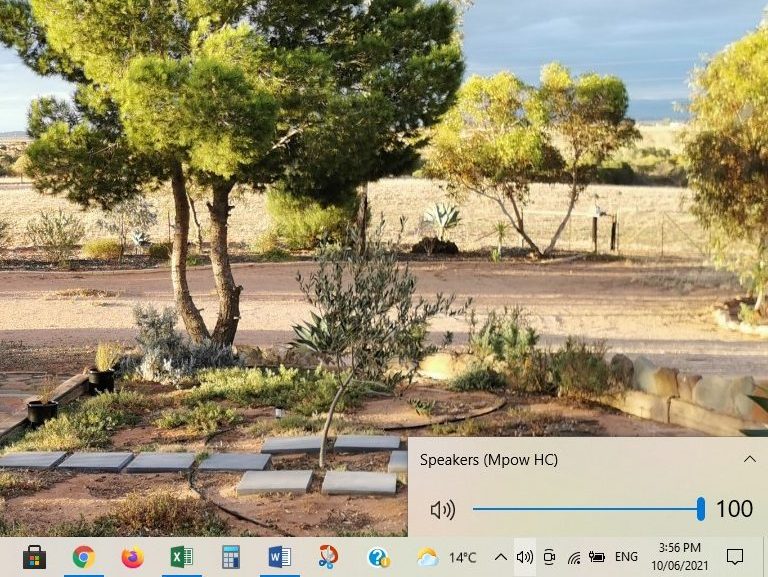
- Check audio output device is correctly selected. To do this click the speaker icon bottom left again, click drop down menu to make sure the device you are using features on the list and has been selected.
- Next thing to try is to Right click on the audio icon on the task bar. This will open up this menu,
I now run through some of the items on this menu.
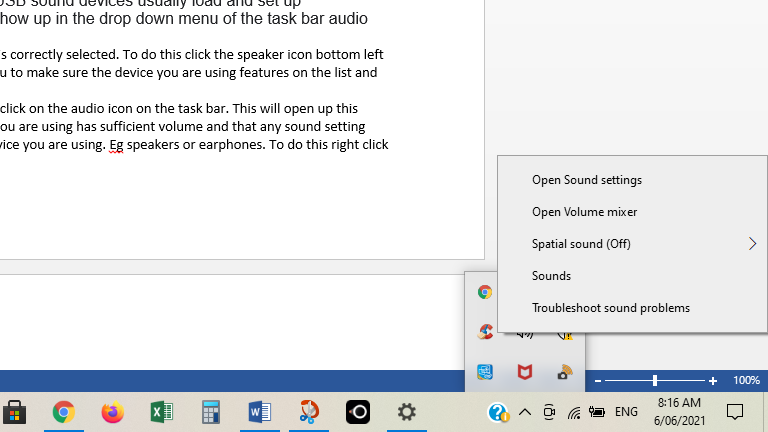
First Check that the app you are using has sufficient volume select ‘open volume mixer’ see that the app you are using is not muted or volume turned down too low. A red X or circle with a line through it indicates it is muted.
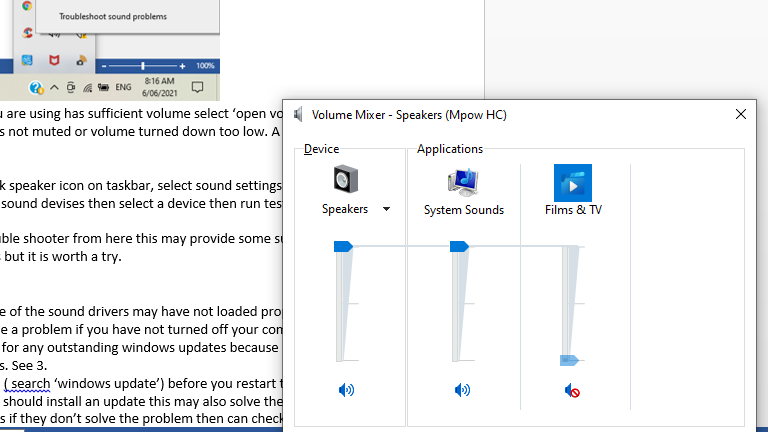
Next Go to ‘open sound settings’. Here you can check a number of things. First that the correct output device is selected, in my case headphones. Next you can again check that master volume is turned up fully.
Now Click on ‘manage sound devises’ then select a device then run a test to see if it working properly.
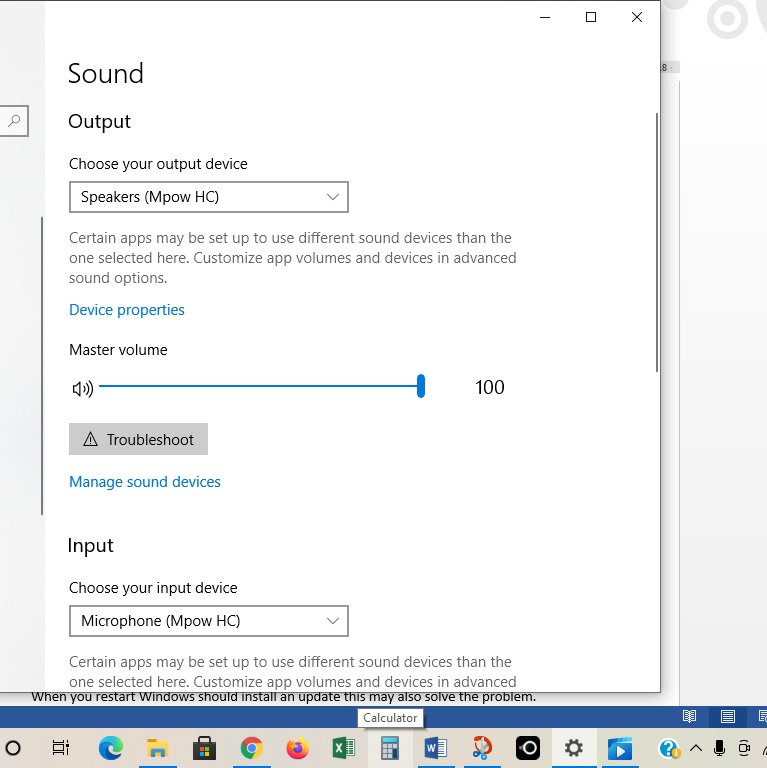
You can also check the properties of each device which may give some clues.
And at the bottom are ‘additional device properties’ here again you can check things like volume, and any other settings like enhancements. It is best to turn off any frills as these may not always be compatible with your system.
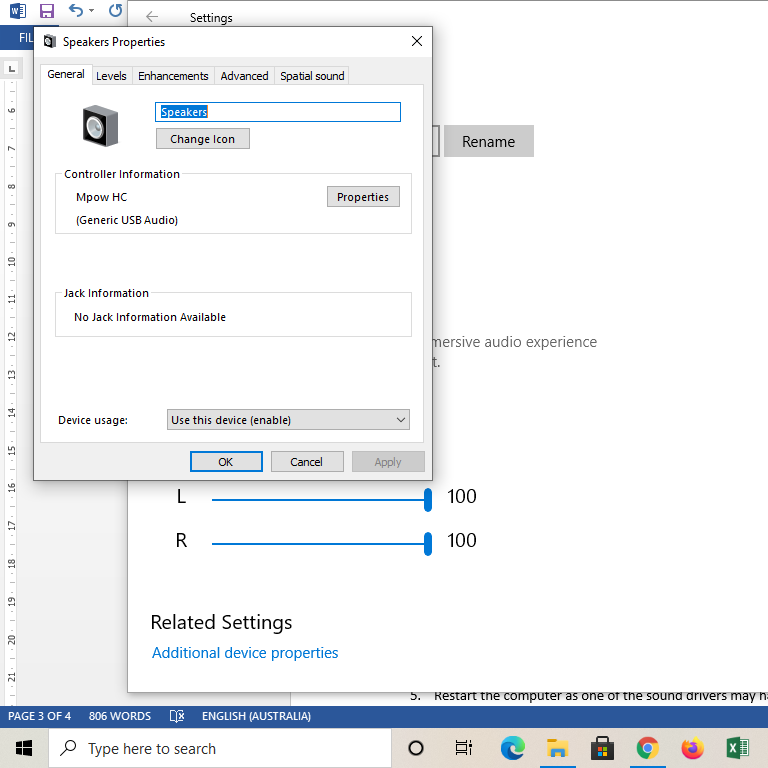
Can also run the sound trouble shooter from here this may provide some suggestions. I have not had much luck with this but it is worth a try. Just follow any instructions given.
- If all this fails then Restart the computer as one of the sound drivers may have not loaded properly this should take care of that. This can be a problem if you have not turned off your computer in a while. But before restarting check for any outstanding windows updates because may have to restart to effect the updates. See 3.
- Check for windows updates ( search ‘windows update’) before you restart the computer. When you restart Windows should install an update this may also solve the problem.
- Those are the common ones if they don’t solve the problem then can check drivers of sound devices. Right click windows icon > device manager > sound and video game controllers > click the device > check if driver has an update or sometimes need to roll back the driver. Remember to do a screenshot before making any changes. If the device is not listed then that is why it is not working, check instruction manual of that device for set up.
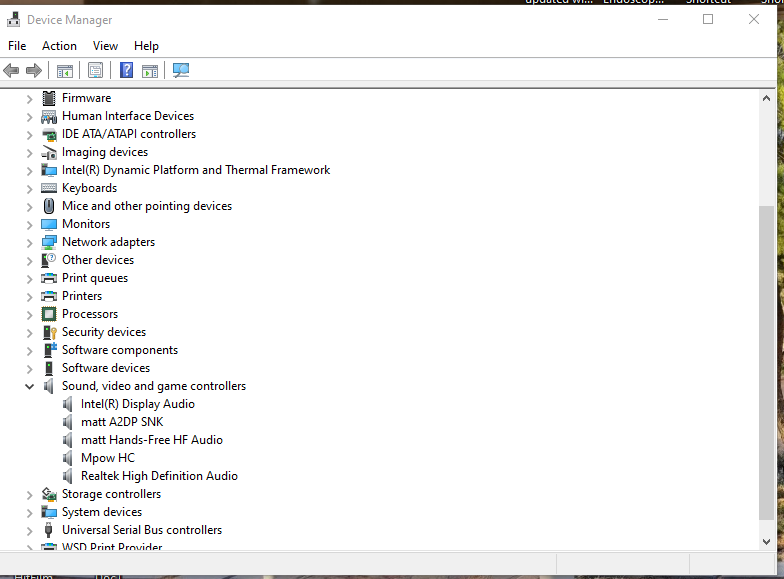
Other things like the computer BIOS that could be contributing to the problem but this is rare and a bit more complex. If the common problems don’t solve the issue it might be wise to seek professional help.
If you found this useful please give us the thumbs up, share and subscribe to this channel. And if you click the bell next to the subscribe icon, you will get notification when our next video comes out.
Here is a video tutorial on fixing computer sound issues:
Thank you very much for watching.
Time stamped key moments in the video
00:00 Beginning
The blog article on how to
Comments are most welcome, try this and send us some feedback☺️ Why not visit our channel and browse through our other videos? http://www.youtube.com/c/AnnErasmus
Here are some other videos which may be of interest:
Short Disclaimer/disclosure: My videos/articles are for informational and educational purposes only, you should consult with a professional before attempting anything seen or done in my videos/articles. Please read full disclaimer here: https://basiclowdown.com/disclaimer-disclosure-page/